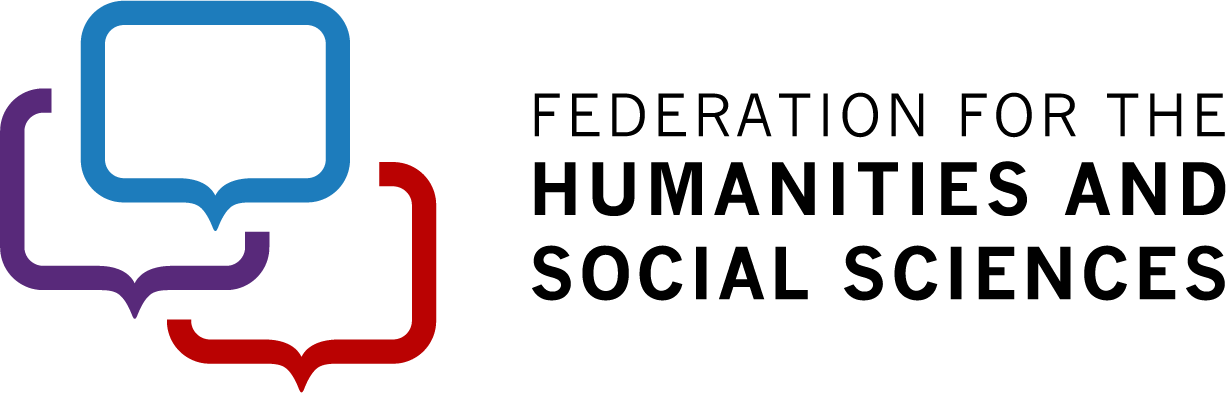Information for presenters
Tips for virtual and in person presentations
Tips for virtual presentations
In the event of a code of conduct concern
Tips for virtual and in person presentations
Are you presenting at Congress 2024? Congratulations on being accepted to share your research at Canada’s largest gathering of humanities and social sciences scholars!
If you are a speaker, panelist, moderator, session chair, or presenter at an association conference taking place at Congress 2024, here are some handy tips to get you started.
Register
As a presenter, you are required to register for Congress. You will need to add both the Congress fee and the applicable association conference fee(s) to your registration. Register for Congress 2024.
Many associations require that their presenters also be members in good standing. Please contact your association directly to pay your membership fees (which are not included in the association conference fee), or for information on your membership status, if necessary.
Accessible presentations: a guide for Congress presenters
Presenters are encouraged to use some simple strategies for improving accessibility of public talks (outlined below). Accessible presentations help accommodate according to a person's unique needs and contribute to the inclusive spirit of Congress 2024.
Be sure to say hello and thank everyone for joining – your time and their time are important and appreciated!
Speak slowly and clearly and be sure to look at your camera often to engage with your audience. This is particularly important if there is a sign language interpreter or real time captioner present. It is highly encouraged to use an external microphone during the presentation.
Repeat audience questions so that the entire audience can hear.
Observe attendee pronouns within their Zoom name (if included) and respond to any questions or comments using their indicated pronouns (if applicable).
Pronoun Chart*
|
she |
her |
hers |
|
he |
him |
his |
|
they |
them |
theirs |
|
ze |
zir |
zirs |
|
hir |
hirs |
hir |
|
xe |
xem |
xyrs |
*Pronoun list may not be exhaustive
Avoid relying solely on physical gestures to convey a message, for instance: making quotation marks in the air, nodding your head, or using visual reference points.
Ensure that visual aids, such as PowerPoints, are prepared with a sans serif font that is at least 18pt, and in a high contrast colour to the background slides (e.g., black font on a white background). There should be no more than eight lines of text on each slide.
If there are links or hyperlinked content in your visual aids, ensure that you also include these in the Zoom chat. Participants cannot click on your presentation when you are sharing it virtually!
Be prepared to describe any pictures, diagrams and tables included in your presentation. You can ask the audience at the beginning of your presentation if anyone requires visual description.
When using media clips:
Ensure they include captioning features for people who are deaf or hearing impaired. Many mp4 recordings have a ‘closed captioning’ feature that can be turned on to display a running transcription of the audio portion of the video.
Describe key visual elements during natural pauses in conversation for people with vision impairments.
If using virtual handouts, provide them to organizers in advance by the deadline they indicate, so alternative formats for people with vision impairments can be produced when requested.
Be sure to include alternative text for pictures, diagrams and tables in your virtual handouts.
Tips for virtual presentations
Ensure you have downloaded the most up-to-date version of Zoom versions.
Planning your presentation
Connect with your association to confirm the allotted time available for your presentation and consider all elements of your presentation, including slides or other content, your location, and if you’re incorporating any interactive elements into your presentation, etc.
Preparing your recording space
- Ensure the lighting in the room is bright, complementary, and does not cast shadows by trying out different lighting combinations.
- Carefully choose a quiet and bright location for your presentation that is neutral and clutter-free, to minimize distractions. Virtual backgrounds can create bandwidth issues or be distracting.
- Practice just like you would for an in-person presentation, it is important to practice your presentation before logging into Zoom for your session. Be animated, engaging, and aware of your pace!
- Your rehearsal should take place at the same time of day that you would record your presentation.
Preparing your technical equipment
- Where possible, consider a dual-screen set-up. This will allow you to share your screen and see your speaking notes and the audience simultaneously. Ensure that your notes are on the same screen as your camera so you are always facing your camera and the audience.
- When you are preparing to share your screen, ensure you share the document itself and not the screen. Other notifications or pop-ups are distracting for attendees!
- If you are sharing space or internet bandwidth with other people, ask them not to use the internet (or microwaves!) while you are recording, as they can interrupt and slow your connection.
Accessing Zoom
Finding your link
The Zoom meeting link for your session can be accessed via your association’s agenda on the Congress Virtual Platform. To find your association’s agenda, please log into the platform, click on ‘Programme > Associations’ and click on ‘View Agenda’ in your association’s tile. You will see a list of all virtual sessions for your association. Click on ‘Join now’ to access the Zoom meeting of that specific session.
Greenroom time
At your association’s discretion, you may be alloted dedicated time to go over last-minute items before your session. This is what we call ‘green room time’. If applicable, an Event Technician, the Moderator/Chair or the Virtual Project Liaison, may complete a video and audio quality check with you. As a speaker, this is also your chance to confirm pre-arranged presentation elements such as overall session flow, Q&A organization, and timekeeping with the session chair/moderator.
Having audio/video troubles?
For audio:
- In the bottom left corner, identified with a microphone icon, click the up arrow “^” next to the microphone and ensure that the correct microphone and speakers are selected.
- If that does not fix the problem, you can select "Audio settings” for more advanced options.
For video:
- In the bottom left corner, identified with a camcorder icon, click the up arrow “^” next to the camera and ensure the correct camera is selected.
- If that does not fix the problem, you can select “Video settings” for more advanced options.
During your presentation
Below are some tips and tricks to help you have a positive virtual presentation experience.
- Be sure to enter your Zoom room a few minutes prior to your session start time.
- Turn off the sound/power on all mobile devices.
- Stay on track by placing a clock or stopwatch within your view.
- Pace yourself.
- Humanize the virtual world with a friendly introduction and thank you.
- When sharing your screen, share the application, not your desktop.
- When describing a slide with images or graphs on it, use descriptive words to explain what the audience is looking at. Do not use words such as "you will see...”.
- If there is embedded sound or audio in your presentation, be sure to check off the “Share computer sound” checkbox when sharing your screen.
- Take a short pause between presentation slides to gather your thoughts, take a deep breath, or have a sip of water.
After-hours support
If you’re looking for assistance after hours:
Email congress@federationhss.ca. Emails will be responded to within 24 hours.
Chair and moderator best practices
Connect with your association
Reach out to your association to confirm the date, time and session details. Make sure you know which session to look for on your association’s virtual agenda.
During your session
Housekeeping notes to announce at the beginning of the session
Suggested virtual Land Acknowledgment statement: We would like to acknowledge the Indigenous Peoples of all the lands that we are on today. While we meet here on a virtual platform, we should take a moment to recognize the importance of the land on which we are each located. We acknowledge the territory to reaffirm our commitment and responsibility to building positive relationships between nations and developing a deep understanding of Indigenous peoples and their cultures. From coast to coast to coast, we acknowledge the ancestral and unceded territory of all Inuit, First Nations, and Métis peoples.
Audio/Video during presentations for attendees: We ask that you turn off your video and mute your audio for the duration of the presentation. We invite you to turn on your video at the beginning of the Q&A period.
In the event of a code of conduct concern
Anyone wishing to discuss or report a possible violation of the Congress Code of Conduct should contact the Ombudsperson at ombuds@congress2024.ca.